Frequently Asked Questions: HSBCnet mobile device authentication
- How do I set up mobile device authentication?
- Open User and Account Management > User Management.
- Locate the user profile and select ‘View user details’.
- In the ‘Profile’ page, select ‘Edit user profile’.
- In the ‘Mobile device’ dropdown list on the ‘User details’ page, select ‘Yes’.
- Log on to the HSBCnet Mobile app with your Security Device.
- Go to the menu and select ‘Settings’.
- Switch on the ‘Mobile authentication’ option and follow the on-screen prompts to set up your device and PIN.
- How do I use my mobile device to access HSBCnet?
- Receive a notification - the quickest way to verify yourself is to send a notification to your mobile device via the HSBCnet app.
- Generate a security code - using the HSBCnet Mobile app, you can obtain a one-time security code to enter in your browser.
- Do I still require my Security Device?
- Which device can I use?
Your organisation’s System Administrator will need to enable your mobile device in the desktop version of HSBCnet:
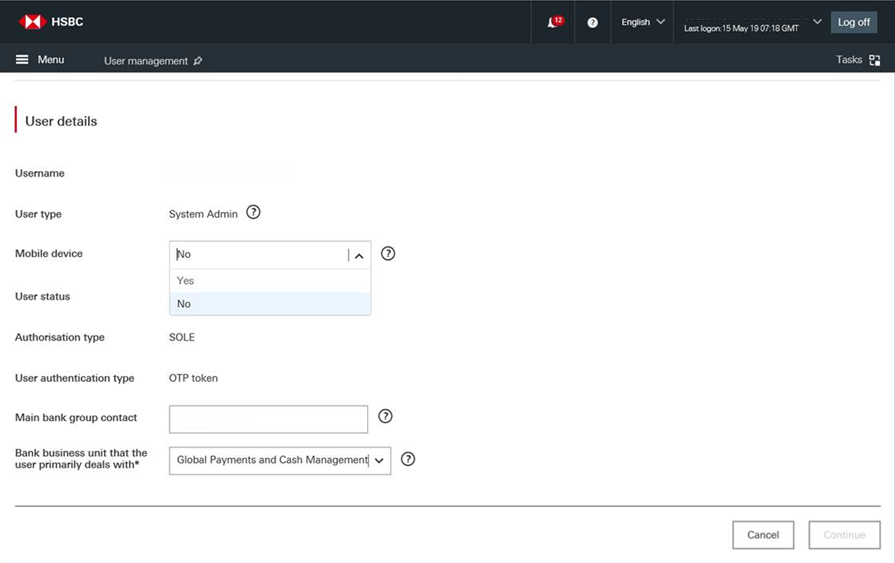
(select image to enlarge)
If your profile is set up with dual authorisation, another System Administrator will need to approve the change.
Once your System Administrator has granted you access, you can activate your mobile device in the HSBCnet Mobile app. If you don’t have the app on your device, you can download it from the Apple App Store or Google PlayTM.
To activate your mobile device:
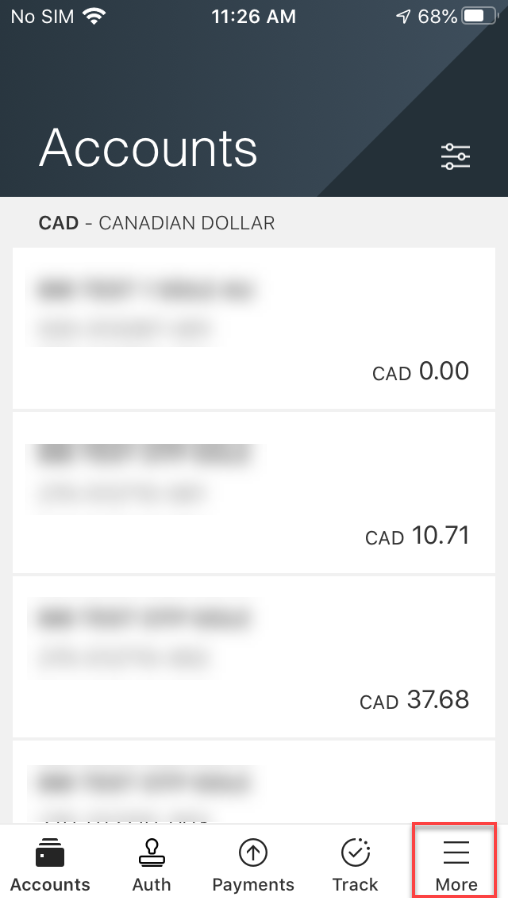
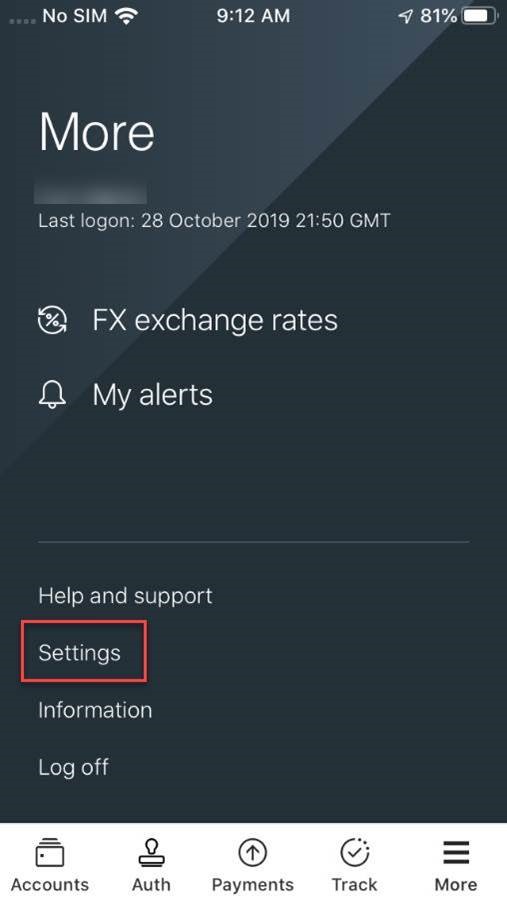
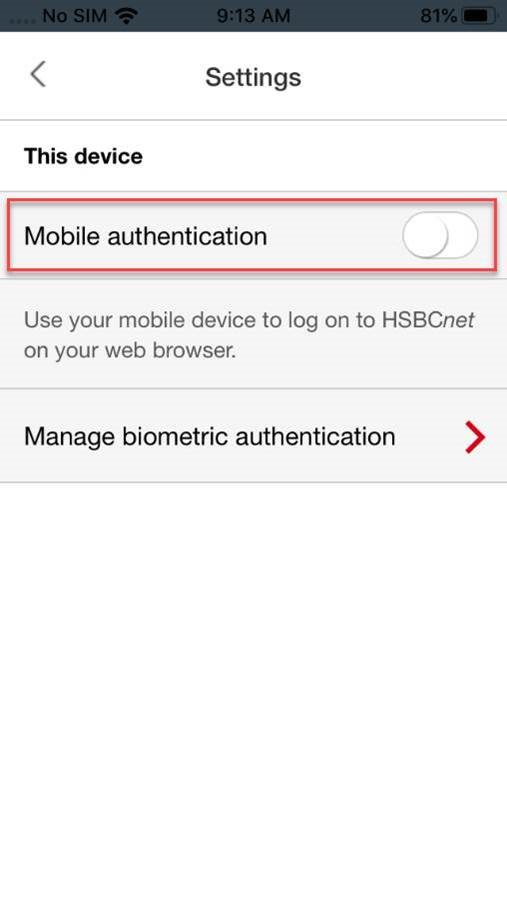
(select image to enlarge)
You can now use your mobile device to log on and access HSBCnet services, instead of using your Security Device. You’ll be presented with two options to log on to HSBCnet with your mobile device:
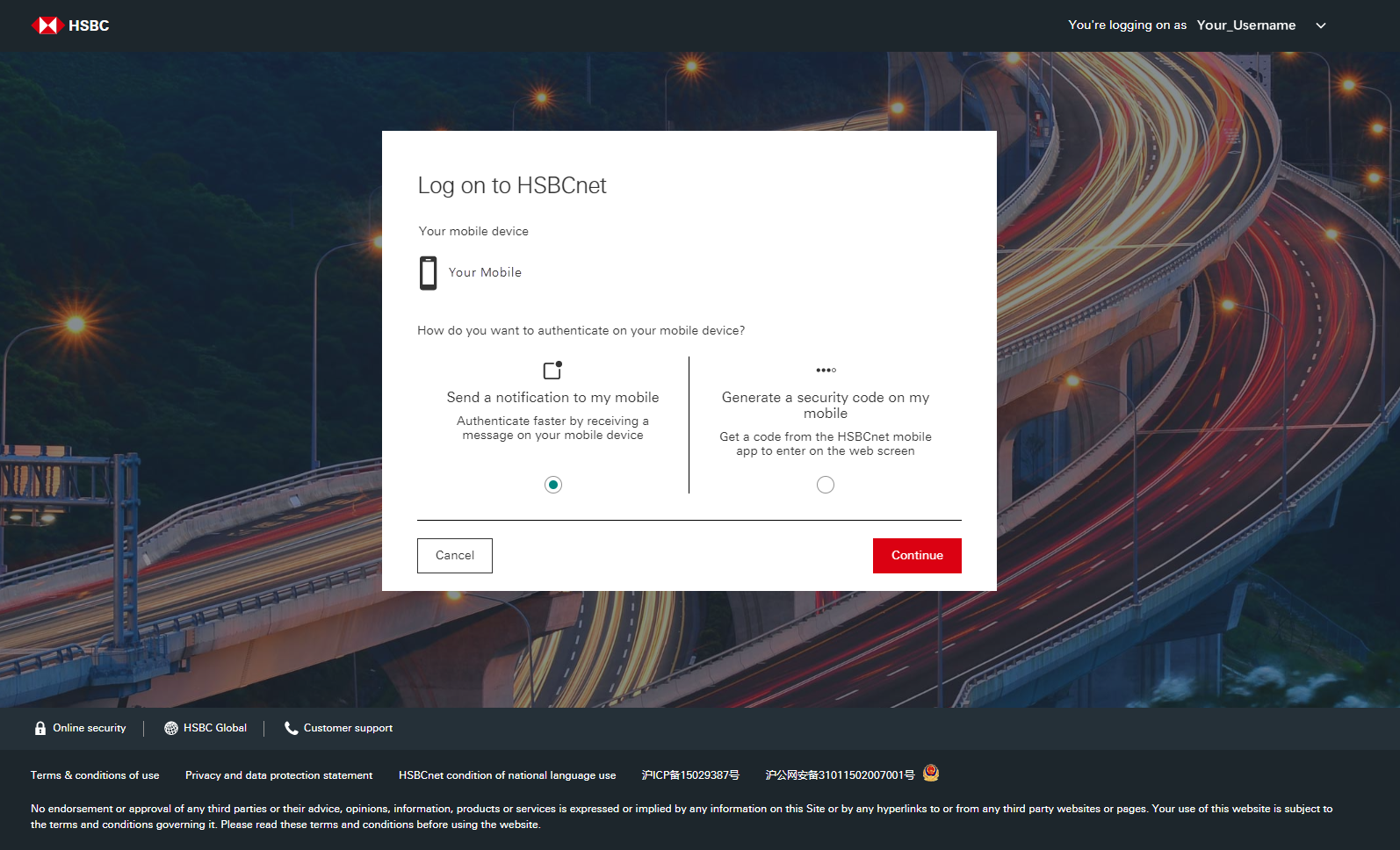
(select image to enlarge)
You’re still required to have a Security Device in order to maintain your HSBCnet profile; it cannot be removed without affecting your ability to fully access HSBCnet.
Whether you log on using your Security Device or mobile device, you may still be required to use your Security Device for some functions in HSBCnet that don’t currently support mobile device authentication.
The following table outlines which device you can use for specific HSBCnet functions:
Mobile device (optional) |
Security Device (may be required) |
|---|---|
Log on to HSBCnet and HSBCnet Mobile* |
Creating payments to new beneficiaries |
Access HSBCnet and HSBCnet Mobile* services |
|
Creating payments |
|
Submit a File through File Upload service |
|
* Biometric authentication is available in select locations. |
|
Apple is a trademark of Apple Inc., registered in the U.S. and other countries. App Store is a service mark of Apple Inc.
Google Play is a trademark of Google Inc.
The postal address for related inquiries is:
HSBC Group Head Office
HSBC - GLCM Digital
London UK E14 5HQ
This communication is provided by HSBC Bank plc on behalf of the member of the HSBC Group that has contracted with your organisation for the provision of HSBCnet services. You received this email notification because you are a registered user of HSBCnet. Should you have any concerns regarding the validity of this message, please contact your local HSBCnet customer support.
We maintain strict security standards and procedures to prevent unauthorised access to information about you. HSBC will never contact you by email or otherwise ask you to validate personal information, such as your username, password or account numbers. If you receive such a request, please call your local HSBCnet customer support. Links within our emails will only take you to information pages.
If you wish to unsubscribe from receiving service information from HSBCnet, please select here.
© Copyright. HSBC Bank plc 2020. All rights reserved.
Privacy & Data Protection Statement | Terms & Conditions
Deutsche | En español | En français (Canadian) | En français (European) | 繁體中文 | 简体中文